What's the solution? SA-MP Mobile - App not installed as app isn't compatible with your phone - Poco X6
After updating to HyperOS I am unable to install SA-MP mobile. Below are two methods which we can follow to install the app.

Method 1: Using an ADB command (no root required):
- Download and extract “Android SDK Platform Tools” on your computer. The downloaded file can be extracted anywhere you’d like, I extracted it to the C drive.
- Enable USB debugging on your phone. This is done in “Settings,” click on “About Phone,” then tap on the “Build number” seven times. This will display a message that you are now a developer. Go back to “System,” and you will see an option for “Developer options,” click it, then enable “USB debugging.” On your phone, you may see a prompt to allow USB debugging, select “OK.”
- Connect the phone to your computer with a USB cable.
- Open a command prompt window within the “Platform Tools” folder from step one.
- Transfer the APK file to the “Platform Tools” folder. For ease, rename the file to a shorter name (app.apk).
- Type in the following command replacing “app.apk” with the name of your downloaded APK. For instance, if you want to install Instagram, your command would be adb install --bypass-low-target-sdk-block insta.apk adb install --bypass-low-target-sdk-block app.apk
- The application should download to your phone. If you receive an RSA key prompt, tap “Allow.”
Method 2: Using root (root required):
Root your device using Magisk. Please refer to some videos
Install the “LSPosed Framework.” Again refer videos.
Download and install “Disable Target API Block”.
Launch LSPosed, and go to “Modules.”
Enable the toggle next to “Disable Target API Block.”
Restart your device.

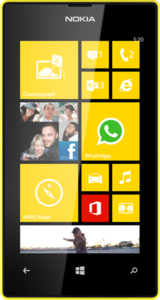
Comments
Post a Comment