Poco X6 - How do I replace GetApps with Play Store?
When I search for app by default it goes to GetApps, but I want to use Play Store. Below is the screenshot explaining the issue:

The best way to do is to remove the bloatware by following below steps. These steps require laptop to remove all the bloatware in Xiaomi completely.
Phone Preparations:
1. Enable Developer Options. This is done by going to Settings>About Phone>MIUI Version. Tap the “MIUI Version” item five to seven times until you get a pop-up message that says “No need, you are already a developer.”
2. Enable USB debugging by going to Settings>Additional Settings>Developer Options. Tap the “USB debugging” switch. You will receive an “Important Warning” message. Tap “Accept.”
Computer Preparations:
1. You need a computer, and two small files, latest_usb_driver_windows.zip and adb-setup-1.4.3.exe.
2. Install latest_usb_driver_windows.zip. Right-click and choose “Extract here.”
3. Install adb-setup-1.4.3.exe by double-clicking the file and then typing “y” and hitting “Enter” when asked if you wish to install ADB and Fastboot. Do the same for the next two prompts. A Device Driver Installation Wizard will pop up. Tap “Next,” and then “Finish.”
4. Go to your computer’s search bar and search for “Device Manager.” A new window will open. Scroll down the menu on the left and look for “Other devices.” Click on the triangle next to it to expand it, and then right-click “ADB Device.” Choose “Update Driver Software,” and then “Browse my computer for driver software.” Tap “Browse.” Locate the extracted “usb_driver” folder, and then tap “OK,” and “Next.” You will receive a message that says “Windows was unable to install your ADB interface.” This is OK.
Uninstall Process:
1. Connect your phone to your computer with a USB cord.
2. Make sure your phone is connected for “File transfer.”
3. Open the Command Prompt on your computer by pressing “Shift” and right-clicking the “adb” folder in File Explorer. Choose “Open command window here.”
4. Type “adb devices” into the Command Prompt. A message about the attached device will show up on your phone. Tap “Yes” on this message.
5. On your phone, locate the app you wish to uninstall. Long-press it and choose “App info.” Note the package name in the “App version” field.
6. Type the following into the Command Prompt, making sure that you substitute the package name of the app you wish to uninstall for the “com.xiaomi.mipicks” part of the string:
“pm uninstall -k --user 0 com.xiaomi.mipicks”
You will see a “Success” message when the app has been uninstalled.
Repeat these steps for each app you wish to uninstall.

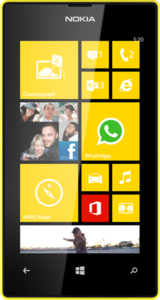
Comments
Post a Comment