Excel fill empty cell with above value
In some cases your sheet might have a column where the value is present only one time for a set of values. It happens when you export the report with group by option in SQL.
So we would like to have all our rows to have the corresponding value. Let's see how this can be done in Excel.
1. Select the column which you want to fill the empty cell with the value above. Only select the range which you want to fill. To select the range first click on the start cell and press F5. Then enter the last value, for example if the last value is in 500th row, then enter A500 and press SHIFT and OK.
2. Once the range of rows are selected, Click on Home -> Find & Select -> Go To Special. In Go To Special dialog box will appear, then check Blanks option.
3. Once you click OK the blank cells will be selected. On the blank cell enter the formula for above cell. For example: if value is in A3, enter A3 in the blank cell and press CTRL + ENTER.
So we would like to have all our rows to have the corresponding value. Let's see how this can be done in Excel.
1. Select the column which you want to fill the empty cell with the value above. Only select the range which you want to fill. To select the range first click on the start cell and press F5. Then enter the last value, for example if the last value is in 500th row, then enter A500 and press SHIFT and OK.
2. Once the range of rows are selected, Click on Home -> Find & Select -> Go To Special. In Go To Special dialog box will appear, then check Blanks option.
3. Once you click OK the blank cells will be selected. On the blank cell enter the formula for above cell. For example: if value is in A3, enter A3 in the blank cell and press CTRL + ENTER.

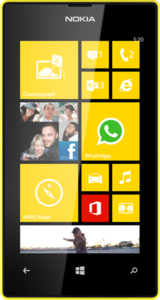
Comments
Post a Comment