Flash player APK download for Motorola G: all Android Kitkat
By default Android 4.4 aka KitKat unfortunately does not support Flash Player. This flash player is very useful for browsing the web. You will be able to see special moving images (gif) in your phone only if the phone comes with flash player. Latest websites use more flash content without it the browsing experience in your mobile would be dull. Don't worry, here I will help you to download and install Adobe Flash Player on Android 4.4.
The best part of Android phone is you can install application from any source. It means you can install an app from a source other than Google’s Play store. So there is nothing complicated in the process of installing Flash Player in Android.
Bingo! You can now enjoy all the contents requiring Flash Player on the website.
The best part of Android phone is you can install application from any source. It means you can install an app from a source other than Google’s Play store. So there is nothing complicated in the process of installing Flash Player in Android.
Download and install Flash Player 11.1 in Android Kitkat
I would like to thank the members of XDA who made possibility of installing Flash Player in Android KitKat.Prerequisites
If an earlier version of the flash player is installed on your device, then uninstall completely to avoid software conflict.
Installation
- I tested this tutorial in my Motorola G in Dolphin browser. For newbies I recommend to install Dolphin browser first. You can install Dolphin browser from below link.
- Dolphin browser - https://play.google.com/store/apps/details?id=mobi.mgeek.TunnyBrowser
- Now install Dolphin Jetpack to avoid application crash from below link.
- Dolphin Jetpack - https://play.google.com/store/apps/details?id=com.dolphin.browser.engine
- Open settings -> security in your phone and check allow installing applications from external sources option.
- Download Flash Player 11.1 APK - http://downloadandroidfiles.org/download-kitkat-adobe-flash-player-11-1-apk/
- If you downloaded the file in your PC then transfer to your phone by using USB cable or any other means.
- Open the File Manager in your phone to find the APK file. Tap on the Flash Player file to install.
- Open Dolphin Browser, then go to settings -> web content -> Flash Player -> Always active
Bingo! You can now enjoy all the contents requiring Flash Player on the website.

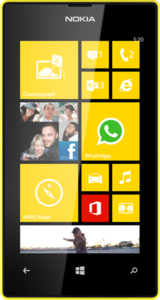
Comments
Post a Comment