Increase memory of apps in Micromax Unite 2 and install more apps
In Micromax Unite 2 you can install only limited apps. In 1.5 GB memory you can use only 0.89 GB to install apps. It means only 900 MB. It is possible to use the whole 1.5 GB for installing apps. I had done in my Micromax Unite 2 and below is the screenshot.
Now click on the Readback tab. Click 'Add' and tap on added readback entry. Select any path to save file and click OK. Write 0x3E180000 in length and click OK.Click on readback and connect to the phone via USB cable without battery. It will take some time to complete. You can see a green circle prior to the completion. Now close the SP tools and put the battery and turn on the phone. Again connect it to the PC. Check if you can see 'USB Debugging' on top of your Android screen. If you don't see it then open Settings -> About Phone -> tap build number 7 times to enable debugging option. Turn on the USB debugging in the settings.
Step 3 - MTK Droid tool
Download MTK droid tool from the below link.
Link 1 - http://ge.tt/2P16x3G1/v/0
After installing this tool, open it. Click 'root, backup and recovery' tab. Now click 'To process file ROM_ from Flash Tool'. Give the path of the file you got from read back. Click on no to make CWM recovery automatically and cancel to choose a recovery for similar phone. Wait some time for the process to get complete.
Step 4 - EBR 1 and EBR 2 in SP flash tool
Download and extract EBR 1 and EBR 2 from the below link
Link - https://www.dropbox.com/s/1emfck1pvk5rrkd/MTK6582m_Data_Repartition.zip
Download scatter file - Here, right click the link and tap save link as to download the text file.
Load the text file in SP tool. Choose both this file in SP flash tools. Then click on download.
You can see I have selected EBR 1 and EBR 2 and I just clicked on download. Once the process gets completed unplug your phone. Now reboot to recovery mode. For recovery mode press both volume buttons and power on. Now format system and data cache. Restore your ctr backup and reboot. After reboot you might get SD card damaged, in that case format the SD card.
How to do?
It can be done by flashing. It is different from rooting. In this tutorial we will be suing SP flash tools. First you need to take backup using read back. This is not normal backup for files, contacts, music etc. It backup system files. So don't skip this step.
Note: For all steps you need computer running Windows OS.
Step 1 - Backup Tool
Download and install driver in your computer from any of the below link.
Link 1 - http://ge.tt/7nbYNYy/v/0
Link 2 - http://ge.tt/16RpEaG1/v/0?c
Step 2 - Flashing Tool
Downlad and install this toold in your computer from any of the below link.
Link 1 - http://ge.tt/2K2jdYh1/v/0?c
Link 2 - http://www.mediafire.com/download/aix6jxmcbxmmc2b/SP+Flash+Tool+3.1352.01+%285.1352.01%29.rar.html
Step 3 - MTK Droid tool
Download MTK droid tool from the below link.
Link 1 - http://ge.tt/2P16x3G1/v/0
After installing this tool, open it. Click 'root, backup and recovery' tab. Now click 'To process file ROM_ from Flash Tool'. Give the path of the file you got from read back. Click on no to make CWM recovery automatically and cancel to choose a recovery for similar phone. Wait some time for the process to get complete.
Step 4 - EBR 1 and EBR 2 in SP flash tool
Download and extract EBR 1 and EBR 2 from the below link
Link - https://www.dropbox.com/s/1emfck1pvk5rrkd/MTK6582m_Data_Repartition.zip
Download scatter file - Here, right click the link and tap save link as to download the text file.
Load the text file in SP tool. Choose both this file in SP flash tools. Then click on download.
You can see I have selected EBR 1 and EBR 2 and I just clicked on download. Once the process gets completed unplug your phone. Now reboot to recovery mode. For recovery mode press both volume buttons and power on. Now format system and data cache. Restore your ctr backup and reboot. After reboot you might get SD card damaged, in that case format the SD card.



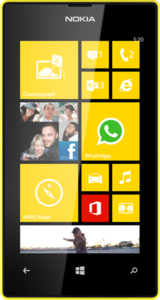
Comments
Post a Comment