Set default search engine as Google in Windows Phone 8?
In all the browsers we have Google as default search engine. However it is not the case in Internet Explorer. As it is the product of Microsoft, the default search engine is Bing search. Windows Phone allows user to use either Google search or Bing search. Let's see how to set default search provider as Google.
Method 1:
1. Open 'Settings' and then swipe the screen towards left to see 'Application settings'.
2. Open Internet Explorer which will be listed in Application settings. In my phone (Nokia Lumia 520) it is listed fourth.
3. Then click on 'advanced settings' to change search provider.
4. Scroll down to see 'Default search provider', it will provide option to choose the preferred search engine.
Method 2:
Search engine can be changed directly from Internet Explorer which I have provided in this method.
1. Open 'Internet Explorer' and then click on menu which is a three dots that you can find in right-bottom of the screen.
2. Scroll down, you can find 'Settings'. This will open Internet Explorer application settings.
3. Other steps are similar to method 1 (refer 3rd and 4th steps).
Note: This does not change the search engine that appears clicking on the search physical button.
Method 1:
1. Open 'Settings' and then swipe the screen towards left to see 'Application settings'.
2. Open Internet Explorer which will be listed in Application settings. In my phone (Nokia Lumia 520) it is listed fourth.
3. Then click on 'advanced settings' to change search provider.
4. Scroll down to see 'Default search provider', it will provide option to choose the preferred search engine.
Method 2:
Search engine can be changed directly from Internet Explorer which I have provided in this method.
1. Open 'Internet Explorer' and then click on menu which is a three dots that you can find in right-bottom of the screen.
2. Scroll down, you can find 'Settings'. This will open Internet Explorer application settings.
3. Other steps are similar to method 1 (refer 3rd and 4th steps).
Note: This does not change the search engine that appears clicking on the search physical button.


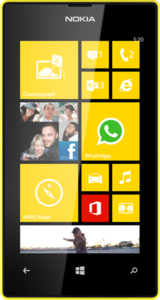
Comments
Post a Comment